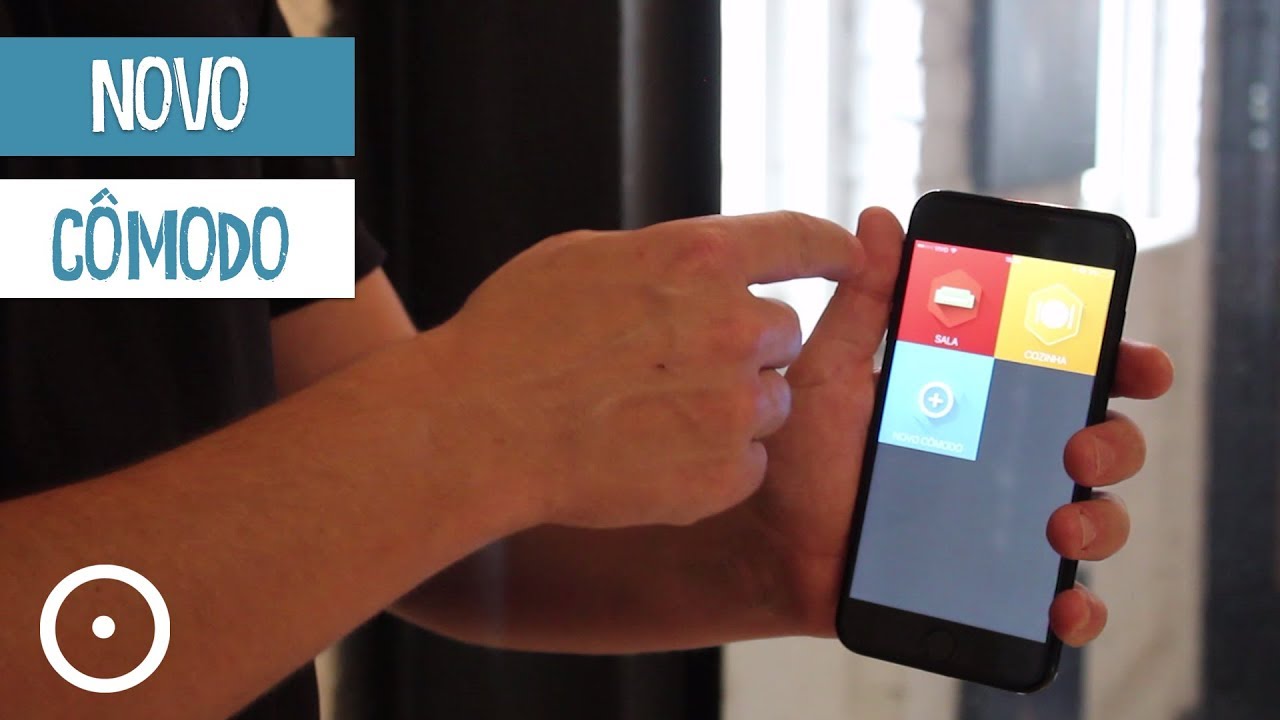Frequently Asked Questions (FAQ)
The neutral wire (return) is essential for the operation of your Beyond. If the switch doesn't have one, it will be necessary to pull it from a nearby point.
Yes, Beyond has 4x4 adapters for these cases.
Installation with the ground wire is recommended, but optional. This is because it increases the protection of equipment that is connected to Beyond Power.
The answer varies depending on the equipment you have. With the base of Beyond One and Power, you have control over 3 outputs of up to 200W dimmable or 500W on/off. With the Smart Switch, you have control over 1 on/off output of up to 500W. With the Smart Dimmer, you have control over 1 dimmer output of up to 150W.
If all wires have the same color and you want to take the return from box 1 to box 3 through box 2, and there is a phase and a neutral wire in all boxes, identify the phase using a test key with the light turned off. It will be the middle wire of one of the switches with 3 wires.
Turn off the circuit breaker and disconnect the phase wire from the switch.
Remove the other two wires from the switch. Isolate one and join the other with the phase wire.
Turn on the circuit breaker, and in the box with four wires, measure the presence of the phase in each wire - two will be in phase.
Invert the position of the switch and measure again - one will continue to have a phase, one will no longer have a phase, and one will now have a phase.
Turn off the circuit breaker and isolate the wire that never received phase - it will not be used.
Join the wire that remained with the phase regardless of the switch's position with one of the wires that was sometimes powered and sometimes not, and isolate the other wire.
Turn on the circuit breaker and in the box with three wires, manipulate the switch to ensure the light is on.
Use a test key to determine which end is powered with a phase.
Isolate the wire at the non-powered end and turn off the circuit breaker.
In the box where there are only two wires, one in the center (return) and one at one of the ends, join these two wires.
Turn on the circuit breaker and confirm that the light is turning on.
Turn off the circuit breaker and undo the connection made in step 3. The wire that was joined with the phase is the return.
If you still have any questions, refer to this explanatory video.
If one of the outputs has more than 100W, it is necessary to install a contactor. To do this, follow the Contactor Guide (image below).